VPS
··3 minute readHow to use Acronis Backup on VPS services
This guide will cover how to use Acronis Backup with your Self Managed VPS service through WHM and completing a restore from an available backup.
If you are on a Fully Managed VPS service, please refer to our guides below on how to use Acronis Backup with your service:
What VPS Services include Acronis Backup?
Acronis Backup is included with all Fully Managed VPS services. If you are on a Self Managed VPS service, you can add Acronis Backup as an add-on to your service. For more information on adding Acronis Backup to your Self Managed VPS, please see our guide here.How to perform a restore from Acronis Backup
Acronis on Self Managed VPS services takes incremental backups every 6 hours, with backups retained for 30 days. You can restore your entire server, or individual files, databases or mailboxes through the Acronis cPanel or WHM plugin. No separate login is required. To access Acronis and perform a restore, follow these steps:- Log in to WHM on your VPS.
- In the left hand search bar, type "Acronis" and click on the "Acronis Backup" option that appears.
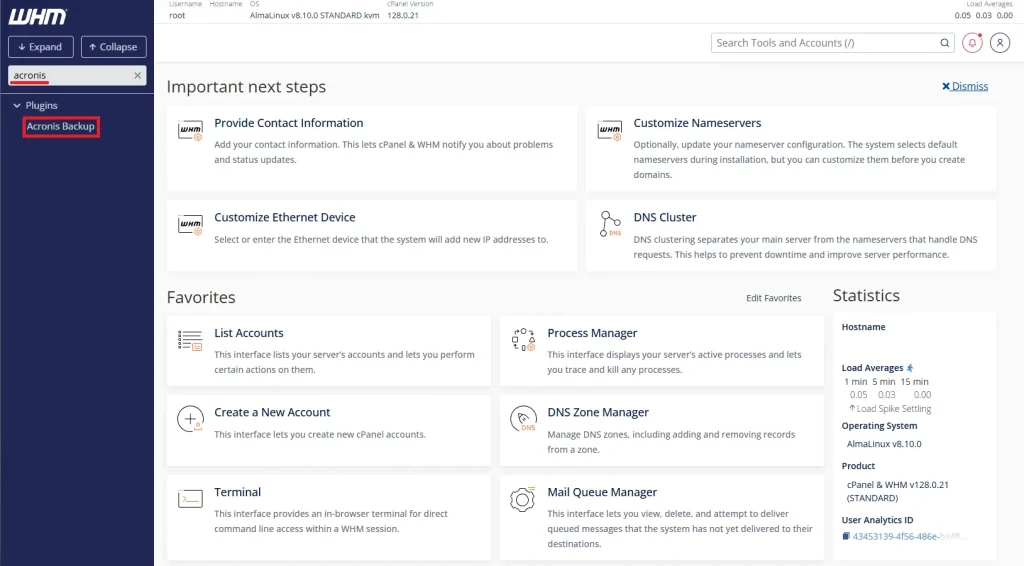
- This will open the Acronis Backup interface with a list of backup points that are available.
- Click on the backup point you would like to restore from
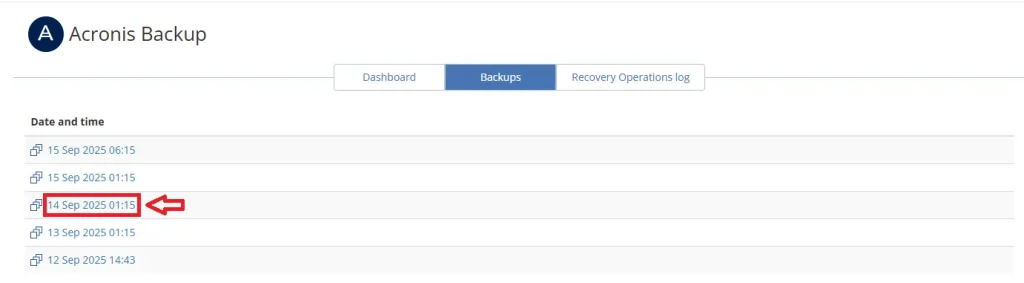
- From here you will be presented with a list of restore types:
-
- Domains: Restore the document root of a domain.
- Files: Browse and restore individual files.
- Databases: Browse and restore databases.
- Mailboxes: Restore cPanel Mailboxes.
- Mailbox Forwarders: Restore any accounts forwarders.
- Accounts: Restore entire cPanel accounts.
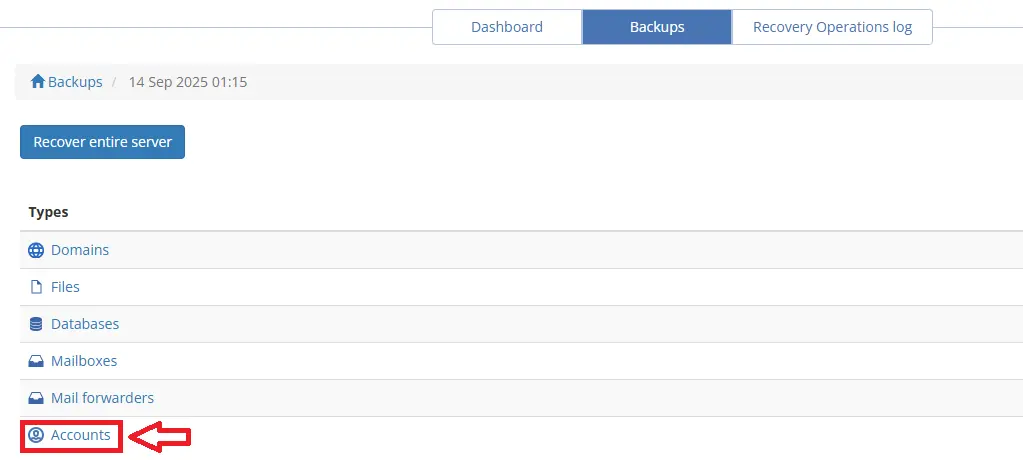
-
- Click on "Accounts" and then select the account you would like to restore.
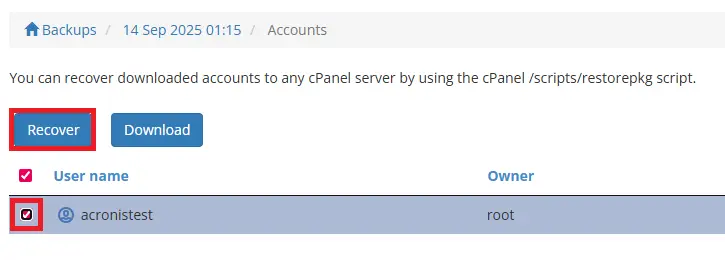
- Click on "Recover" and on the next screen, we recommend clicking the checkbox "Overwrite the Existing Account"
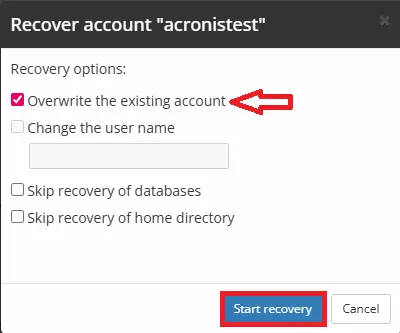
- Click on "Start recovery" to begin the restore
- You will now see an "in progress" banner at the top. To monitor the restore, click on "Recovery Operations log"
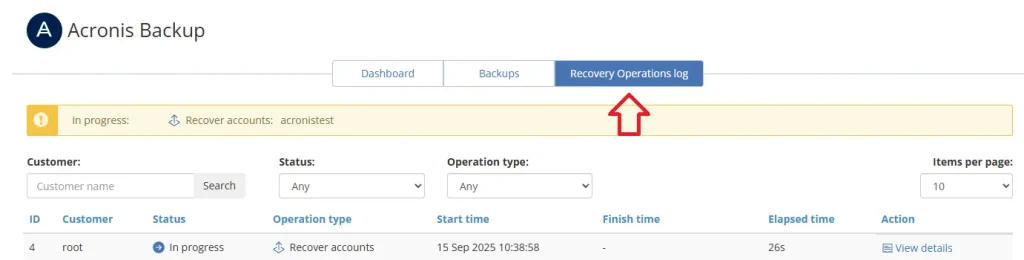
- Once the restore is complete, you will see a green "Completed" status in the log.
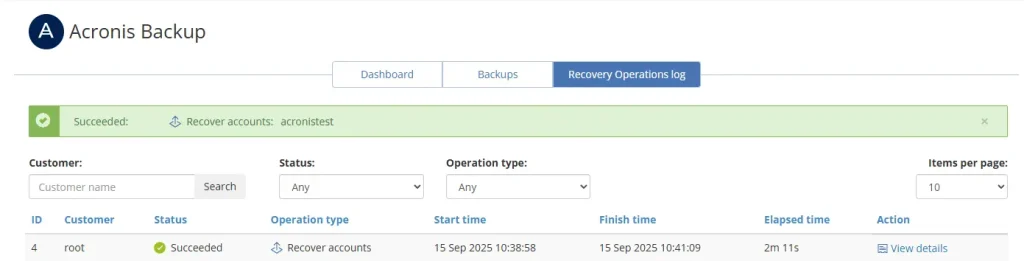
- You can now log in to the cPanel account that was restored to verify that the files, databases or mailboxes have been restored.