VPS
··4 minute readWHM - Creating and Managing Account Packages
This guide will go over creating and managing account packages in WHM.
This does require you to be logged into WHM. If you haven't logged in yet, please refer to our Accessing WHM guide first.
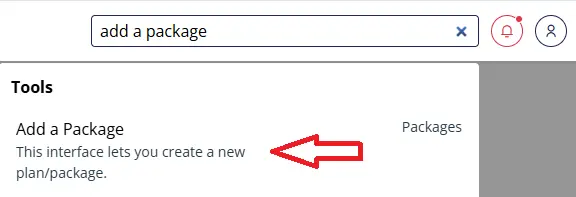 From here, you can set a name and set the desired values of the plan under Resources.
From here, you can set a name and set the desired values of the plan under Resources.
 Once set, click on Add at the bottom to save the plan.
If you are unsure of what plans to offer, we recommend going with three levels of plans, which we will detail below:
Once set, click on Add at the bottom to save the plan.
If you are unsure of what plans to offer, we recommend going with three levels of plans, which we will detail below:
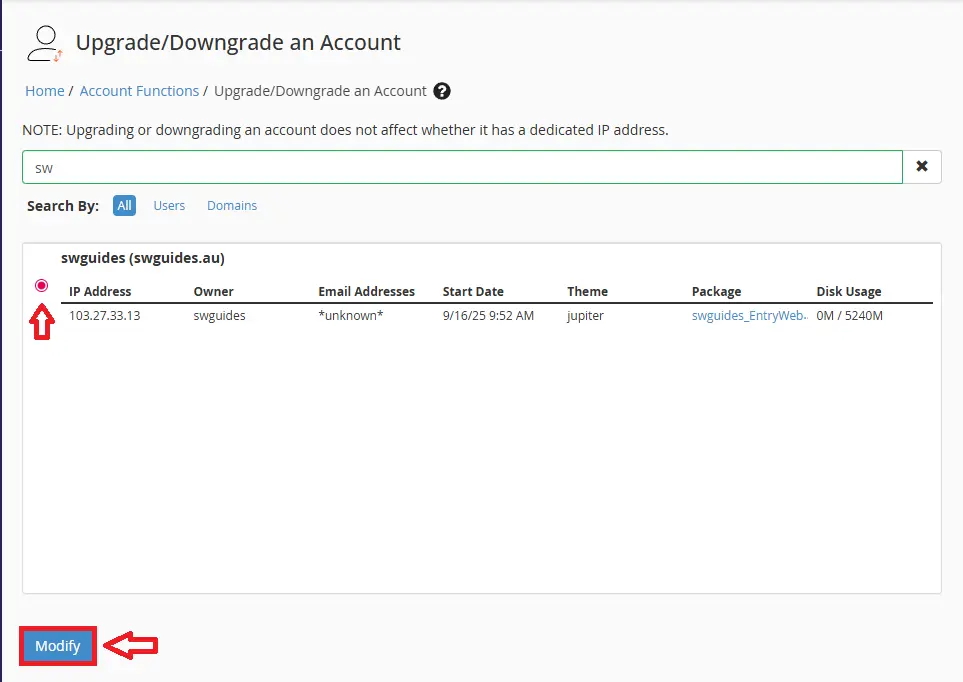 Once you select the account you want to modify, you should now see all packages you have access to, which will be green if you can use them, red if not (due to limits). Select a usable package and hit upgrade/downgrade below to complete.
Once you select the account you want to modify, you should now see all packages you have access to, which will be green if you can use them, red if not (due to limits). Select a usable package and hit upgrade/downgrade below to complete.
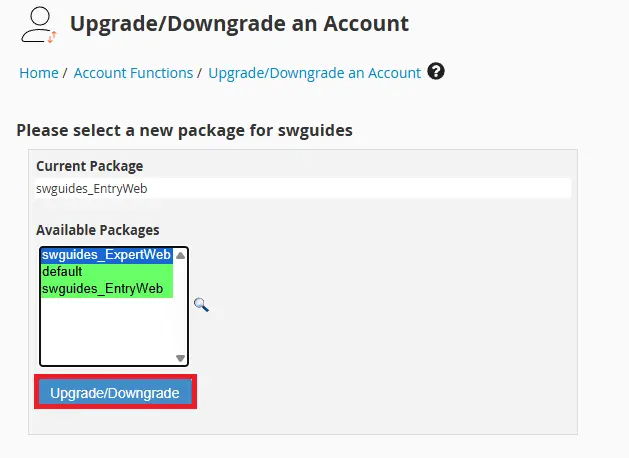
Once you have gone through those steps, you should be all good to go with creating cPanel accounts and start hosting! This guide is a part of our "getting started" series with WHM. If you would like to check out our recommendations on what to do next, you can peruse our Creating cPanel Acccounts guide. All our getting-started with WHM guides are listed below:
What are Packages?
These are what are assigned to your cPanel accounts to decide how many resources are allocated to that user. You may choose to have multiple tiers that you charge a set price for. You can configure limits for the following items per package:- Disk Quota (Measured in MB)
- Monthly Bandwidth (Measured in MB)*
- Max FTP Accounts
- Max Email Accounts
- Max Email Lists
- Max Databases
- Max Addon Domains^
- Max Subdomains^
- Max Parked Domains (Aliased Domains)
Creating cPanel account packages
To create a package, search for Add a Package within WHM.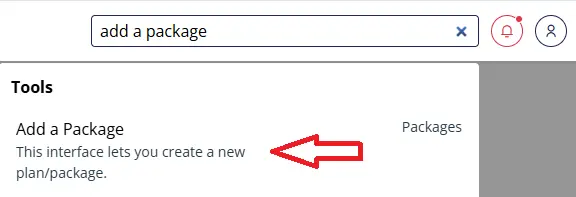 From here, you can set a name and set the desired values of the plan under Resources.
From here, you can set a name and set the desired values of the plan under Resources.
 Once set, click on Add at the bottom to save the plan.
If you are unsure of what plans to offer, we recommend going with three levels of plans, which we will detail below:
Once set, click on Add at the bottom to save the plan.
If you are unsure of what plans to offer, we recommend going with three levels of plans, which we will detail below:
Basic
This plan is suited for starting new websites, a micro business or a personal blog.- 1024MB Disk Space
- 50GB Bandwidth
- 2 Addon/Subdomains
- 5 Databases
- 5 Email accounts
- 100% CPU
- 1GB RAM
- 8MB/s I/O
Intermediate
This plan is suited to small business websites, shopping carts and photo galleries.- 10240MB Disk Space
- 150GB Bandwidth
- 4 Addon/Subdomains
- 10 databases
- 25 Email Accounts
- 200% CPU
- 2GB RAM
- 12MB/s I/O
Expert
This plan is great for high traffic professional websites and online stores.- 15360MB Disk Space
- 300GB Bandwidth
- 8 Addon/Subdomains
- 50 databases
- 100 Email Accounts
- 300% CPU
- 4GB RAM
- 25MB/s I/O
Changing a package on a cPanel Account
To update a package on a cPanel account, this can be done in two ways:Single Account
You can use the tool Upgrade/Downgrade an Account under Account Functions. This tool will allow you to select the account you are after and choose a package to upgrade or downgrade.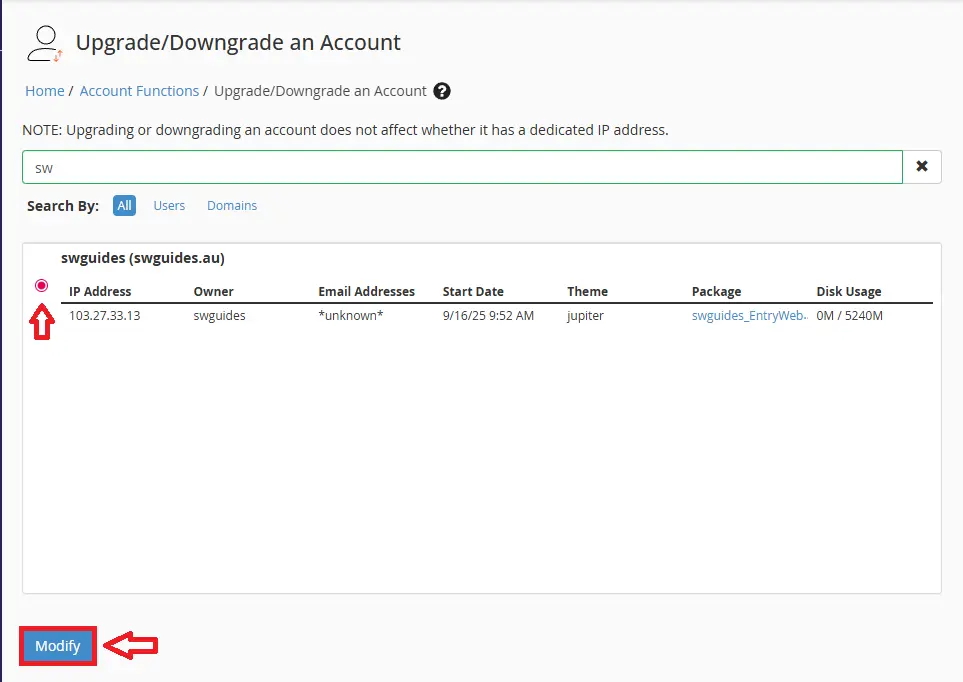 Once you select the account you want to modify, you should now see all packages you have access to, which will be green if you can use them, red if not (due to limits). Select a usable package and hit upgrade/downgrade below to complete.
Once you select the account you want to modify, you should now see all packages you have access to, which will be green if you can use them, red if not (due to limits). Select a usable package and hit upgrade/downgrade below to complete.
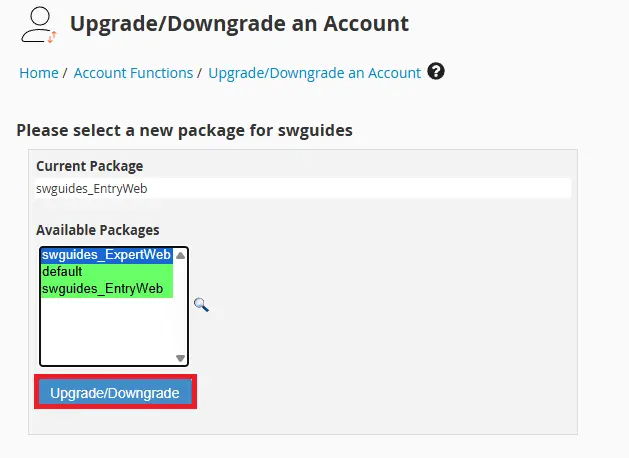
Multiple Accounts
If you need to modify multiple accounts to the same package, you can use the tool Modify/Upgrade Multiple Accounts under Multi Account Functions On this screen, you will be able to select multiple accounts and update the package from the dropdown menu. Once done, click on Change to apply the changes.Why can some packages be in red?
Packages have been set to “Unlimited” against “Monthly Bandwidth” will usually cause the package to become unusable. If you desire unlimited bandwidth on a package where you don’t have a limit set it to a value like “99999999999”.Once you have gone through those steps, you should be all good to go with creating cPanel accounts and start hosting! This guide is a part of our "getting started" series with WHM. If you would like to check out our recommendations on what to do next, you can peruse our Creating cPanel Acccounts guide. All our getting-started with WHM guides are listed below:
- WHM Logging In
- Navigating through WHM
- Initial Configuration
- Creating Packages
- Creating and Managing cPanel Accounts