VPS
··2 minute readWHM - Creating and Managing cPanel Accounts
This guide will go over creating and managing cPanel accounts within WHM. If you haven't logged in yet, please refer to our Accessing WHM guide first.
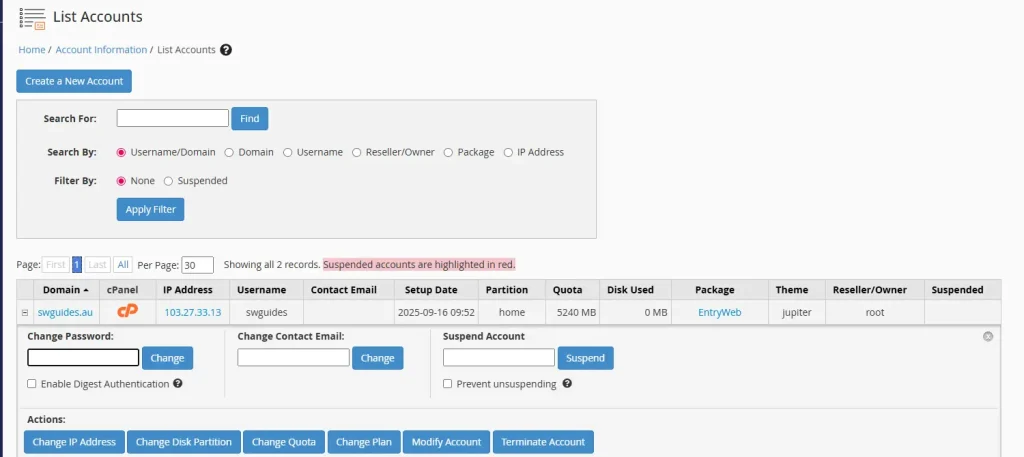 Some root-specific features include modifying the account to change package limits and preventing the account from being unsuspended by the reseller.
Some root-specific features include modifying the account to change package limits and preventing the account from being unsuspended by the reseller.
Once you have gone through those steps, you should be all good to go with creating cPanel accounts and start hosting! This guide is a part of our "getting started" series with WHM. All our getting-started with WHM guides are listed below:
Creating a new cPanel account
- In the search bar, search for Create a New Account
- Enter the details you desire for that service; the domain name it’s to be associated with, username, password and the email address that will receive disk + bandwidth warning notices.
- Select the package for the limits you wish to apply.
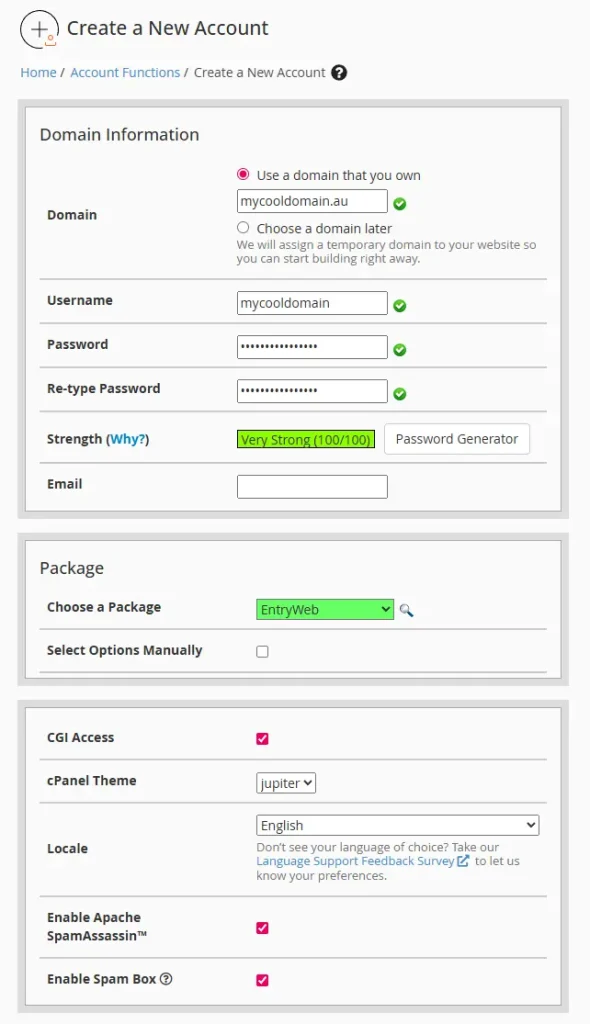
- Complete the rest of the form as desired and click Create.
- You may then rinse and repeat as required to create more accounts.
Managing cPanel accounts
Usually, the best way to manage accounts is via the List Accounts tool. This allows you to see a full list of all the cPanel accounts you have and quickly make changes to them, such as:- Changing Account Passwords
- Change Contact Email
- Suspend Account
- Change Disk Quota
- Change Plan
- Terminate Accounts
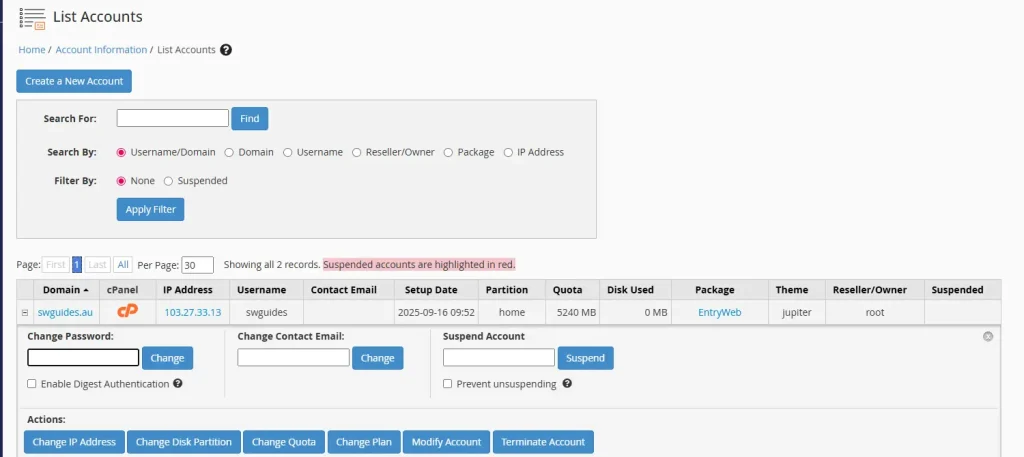 Some root-specific features include modifying the account to change package limits and preventing the account from being unsuspended by the reseller.
Some root-specific features include modifying the account to change package limits and preventing the account from being unsuspended by the reseller.
Once you have gone through those steps, you should be all good to go with creating cPanel accounts and start hosting! This guide is a part of our "getting started" series with WHM. All our getting-started with WHM guides are listed below:
- WHM Logging In
- Navigating through WHM
- Initial Configuration
- Creating Packages
- Creating and Managing cPanel Accounts