VPS
··3 minute readWHM - Navigation
This guide will go over navigation within WHM (Web Host Manager) and some of its features. This requires you to log in to WHM. If you haven't logged in yet, please refer to our WHM Logging In guide first.
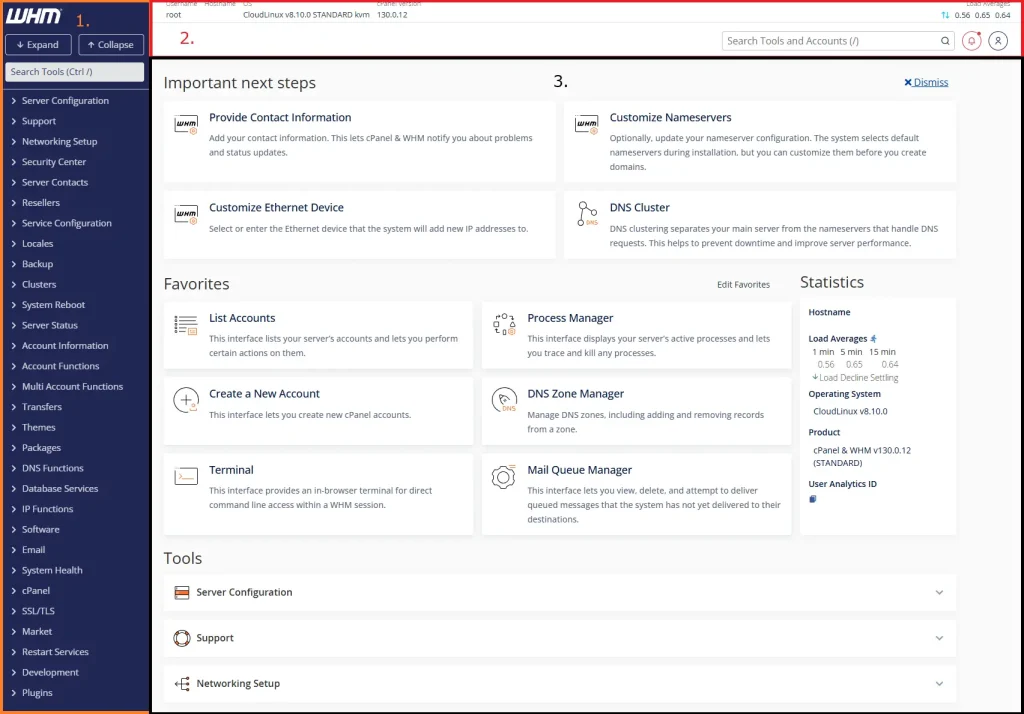 Let's go over the main sections and what they are used for:
Let's go over the main sections and what they are used for:

This guide is a part of our "getting started" series with WHM. If you would like to check out our recommendations on what to do next you can peruse our Initial Configuration guide. All our getting started with WHM guides are listed below:
Navigating around WHM
After logging in, you’ll be on the main interface used with your reseller account. The interface will look as follows: This can be divided into a few main sections:- Top Navigation bar
- Left Sidebar
- Main Content Area
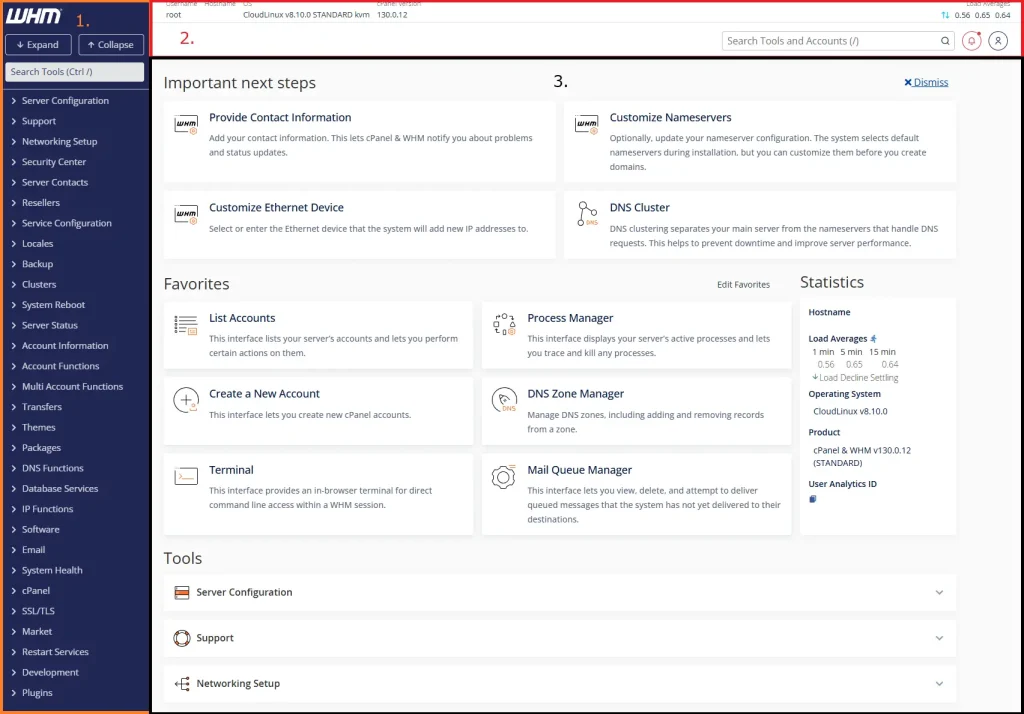 Let's go over the main sections and what they are used for:
Let's go over the main sections and what they are used for:
Top Navigation bar
The top navigation bar contains useful information at a glance to quickly see the status of your server, as well as quick access to the search bar and profile.
- Username: Shows the user that you are currently logged in as.
- Hostname: Shows your server's hostname.
- OS: Shows your server's current Operating System.
- cPanel Version: Shows the current cPanel/WHM version. You can click on this to go to the update page.
- Load Averages: Shows your server's load averages expressed as a value in the following format:
- Intervals of 1 min / 5 min / 15 min.
- The value of
1.0would represent 1 core being at max capacity. If you have 4 cores assigned to your VPS, this would represent 20.75% total capacity, and respectively, a value of4.0100% capacity.
- Search Bar: This is the primary search bar to find the tools you are looking for.
- Profile: This is where you can access your profile settings, change your password, and log out.
Left Sidebar
The left sidebar contains the main navigation menu for WHM, allowing you to access the various features and settings available.- To search for a feature, enter one or more keywords in the text box and click the search icon or press enter.
- To quickly navigate to a WHM interface, use the menu of available features:
- To expand or collapse all menu sections with one action, click the expand/collapse arrow icons at the top of each menu, immediately below the search text box.
- To expand or collapse a single menu section, click the arrow icon for that section.
- To access a WHM section, click that section’s name in the menu.
- To access a WHM interface, click that interface’s name in the menu.
- To hide or show the navigation menu, click the collapse icon.
Main Content Area
The main content area is where the selected feature or setting will be displayed. This area will change based on what you select from the left sidebar or search. Note: As a Reseller or Fully-Managed VPS user, the access you have is not full root access, so you may not find everything available. Mainly, things locked down are areas to apply server-wide configurations or restart services.This guide is a part of our "getting started" series with WHM. If you would like to check out our recommendations on what to do next you can peruse our Initial Configuration guide. All our getting started with WHM guides are listed below:
- WHM Logging In
- Navigating through WHM
- Initial Configuration
- Creating Packages
- Creating and Managing cPanel Accounts