API & WHMCS Modules
··3 minute readInstalling the WHMCS Hosting module
Step 1: Upload Module
The zip archive you have downloaded contains a directory called “synergywholesale_hosting’ (note that the directory may be nested under 'modules/servers/') which you need to upload to your WHMCS installation under the Modules >> Servers directory.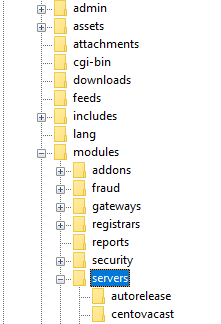 Within this directory are the required files (5 in total) to ensure the module functions as expected. Ensure you unzip the archive first and only upload the actual folder containing the files.
Within this directory are the required files (5 in total) to ensure the module functions as expected. Ensure you unzip the archive first and only upload the actual folder containing the files.
Step 2: Configuration
After you have uploaded the unzipped folder to the Modules >> Servers directory in your WHMCS installation, you must create or re-configure any existing Hosting products you have already configured. This will ensure that future orders and processed through the new module. To do this head to your WHMCS Admin Area and from the toolbar at the top go through to the following options: Hover over the Settings icon (spanner icon) at the top right of WHMCS >> System Settings >> Click on Products Services On this page depending if you are setting this up as new or updating from an old module follow the appropriate steps outlined below: If upgrading from an older version of our module, please refer to the following: Upgrading from an old version of the Hosting moduleIf getting started with our hosting module for the first time
To create a NEW group and product using our module Choose the option to create a new group, name and describe it appropriately and configure it to use desired payment gateways that have been configured.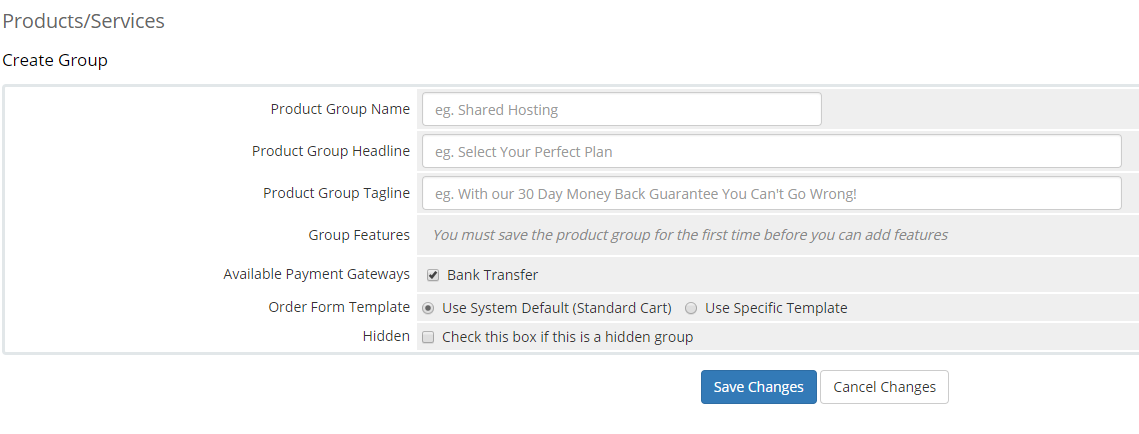 Once that has been done you can head into Create a New Product and select the Product Type as Hosting Account and then choose the Product Group we setup earlier before giving this product a name then continue as shown below.
Once that has been done you can head into Create a New Product and select the Product Type as Hosting Account and then choose the Product Group we setup earlier before giving this product a name then continue as shown below.
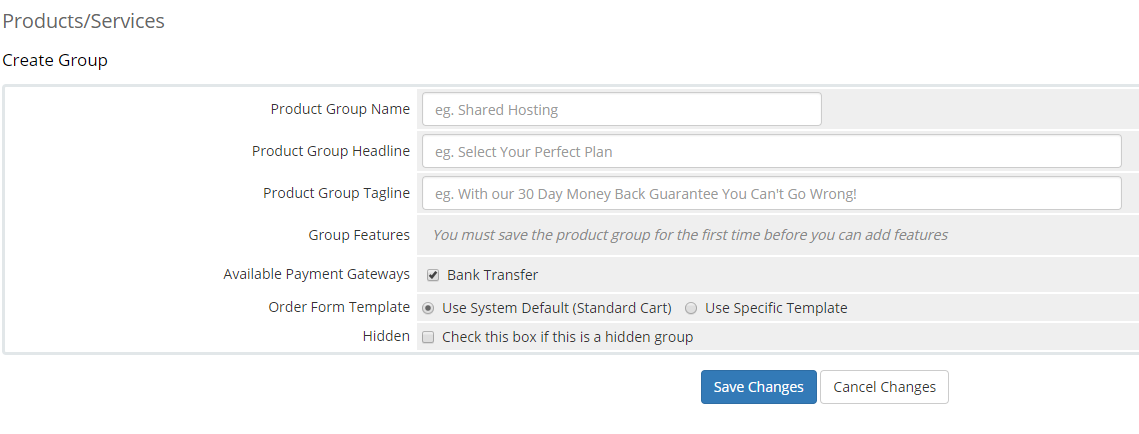
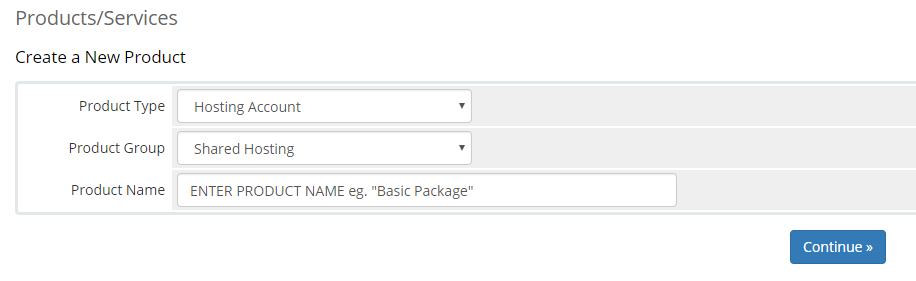 You will now need to configure the Module Settings tab by entering our provided API Key and your Reseller ID which can be found within the Synergy Wholesale management system by logging in to manage.synergywholesale.com and heading to the following options in the left toolbar
Account Functions >> API Information.
From here you can retrieve your API key and reseller ID along with providing the IP address of the server where WHMCS is installed. Some examples are provided below of the Product module settings tab along with our API Information page.
You will now need to configure the Module Settings tab by entering our provided API Key and your Reseller ID which can be found within the Synergy Wholesale management system by logging in to manage.synergywholesale.com and heading to the following options in the left toolbar
Account Functions >> API Information.
From here you can retrieve your API key and reseller ID along with providing the IP address of the server where WHMCS is installed. Some examples are provided below of the Product module settings tab along with our API Information page.
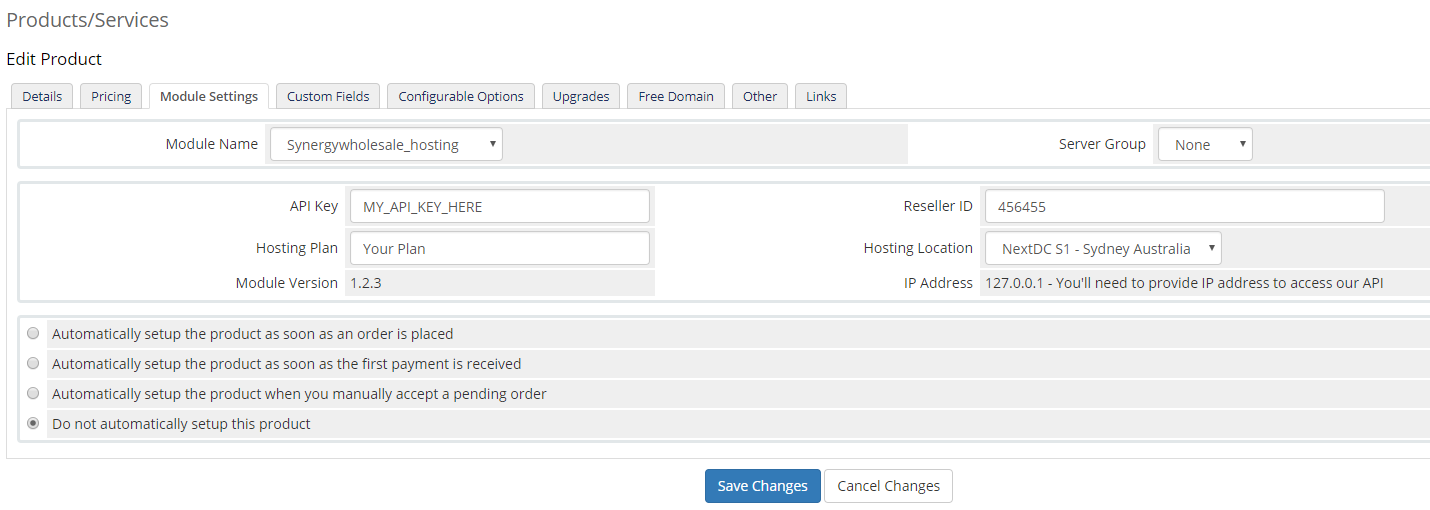 The module settings tab in WHMCS
Be sure to set your desired Hosting plan and location that you wish to offer. You should set "Hosting Plan" to the name of the custom plan you have created within the Synergy Wholesale Management Interface.
You can now repeat the process for additional products you wish to sell.
The module settings tab in WHMCS
Be sure to set your desired Hosting plan and location that you wish to offer. You should set "Hosting Plan" to the name of the custom plan you have created within the Synergy Wholesale Management Interface.
You can now repeat the process for additional products you wish to sell.
Enabling Synergy Wholesale API Access
In order to use the module you must ensure that the server IP address your WHMCS installation is connecting from is whitelisted in the Synergy Wholesale management system. You can find more information on this online at https://synergywholesale.com/faq/api-documentation/.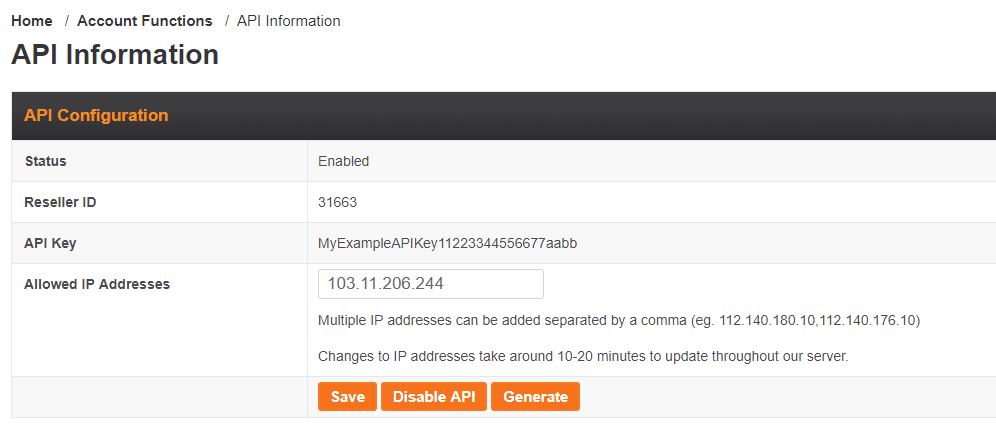 Our API Information page where you can retrieve your ID and Key then provide us your WHMCS IP
After entering your IP address in the Allowed IP Addresses ?eld (shown above) please ensure you click Save and allow at least 10 minutes for the changes to be updated.
Our API Information page where you can retrieve your ID and Key then provide us your WHMCS IP
After entering your IP address in the Allowed IP Addresses ?eld (shown above) please ensure you click Save and allow at least 10 minutes for the changes to be updated.