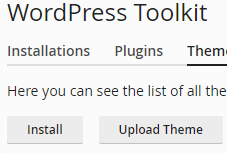Web Hosting
··1 minute readManage plugins and themes using WordPress Toolkit
cPanel's WordPress Toolkit offers a simple interface that allows you to manage plugins and themes for your WordPress installations.
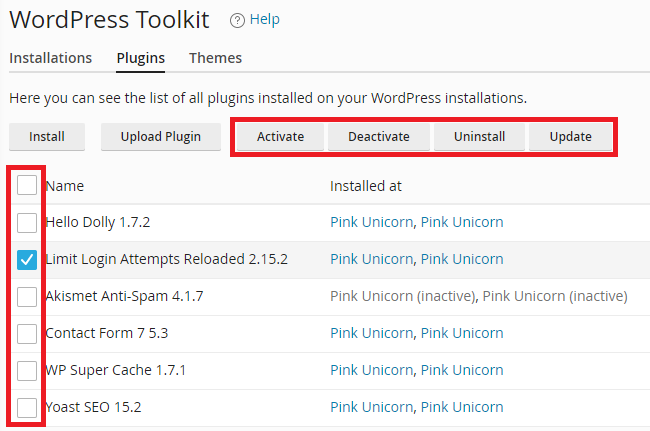 Installing or Uploading a new plugin
The Install button will allow you to search for new plugins and install them on whichever website you select. And the Upload plugin will provide you with the ability to upload a .zip file containing a plugin and install it.
Installing or Uploading a new plugin
The Install button will allow you to search for new plugins and install them on whichever website you select. And the Upload plugin will provide you with the ability to upload a .zip file containing a plugin and install it.
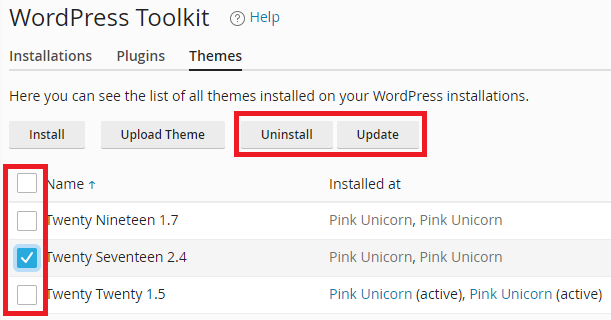 Install and Upload Themes
Much like the plugin installation options, the theme installation allows you to search for or upload a theme in .zip format.
By clicking Install, you can search for and install themes on a website of your choice. Or, you can click Upload Plugin if you need to manually upload a theme contained inside a .zip file.
Install and Upload Themes
Much like the plugin installation options, the theme installation allows you to search for or upload a theme in .zip format.
By clicking Install, you can search for and install themes on a website of your choice. Or, you can click Upload Plugin if you need to manually upload a theme contained inside a .zip file.
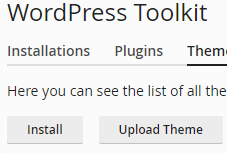
Managing Plugins
Activating, Deactivating, Uninstall and Update In the plugins tab, you can easily select single or multiple plugins, then opt to Activate, Deactivate, Uninstall and Update them.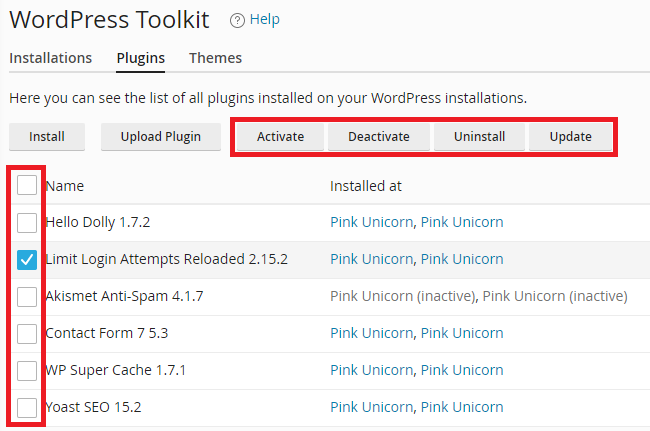 Installing or Uploading a new plugin
The Install button will allow you to search for new plugins and install them on whichever website you select. And the Upload plugin will provide you with the ability to upload a .zip file containing a plugin and install it.
Installing or Uploading a new plugin
The Install button will allow you to search for new plugins and install them on whichever website you select. And the Upload plugin will provide you with the ability to upload a .zip file containing a plugin and install it.
Managing Themes
Uninstall and Update themes If you want to uninstall or update single or multiple themes, this can be done easily. You just need to select the themes you want to uninstall/update, then click the Uninstall or Update buttons accordingly.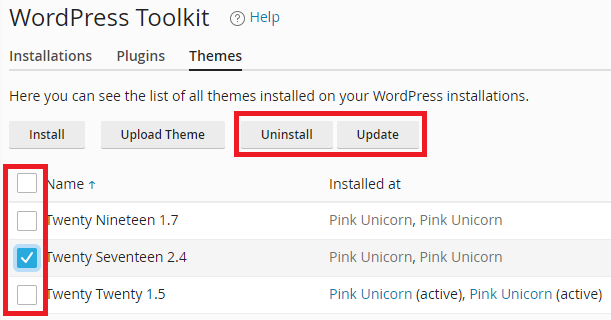 Install and Upload Themes
Much like the plugin installation options, the theme installation allows you to search for or upload a theme in .zip format.
By clicking Install, you can search for and install themes on a website of your choice. Or, you can click Upload Plugin if you need to manually upload a theme contained inside a .zip file.
Install and Upload Themes
Much like the plugin installation options, the theme installation allows you to search for or upload a theme in .zip format.
By clicking Install, you can search for and install themes on a website of your choice. Or, you can click Upload Plugin if you need to manually upload a theme contained inside a .zip file.